Know what you’re installing. Always.
If you’ve chosen to install a video program, and a screen appears that’s installing a security product, stop. Or a Flash update offers an install of Mcafee Security Scan Plus, stop–that’s an advertisement, and nothing more. Uncheck these add-on products. If they actually look like something you would want, read reviews of it first, and then go to the web site of the author, and get it there.
Here are some wrapper ‘offers’ of extra software that are showing up. The names will change, but the patterns change more slowly. Let’s start with the most common item: McAfee Security Scan PLus, bundled onto Adobe Flash at every upgrade. The offer is of a program this is mostly harmless–it’s advertising:

Oracle’s Java nearly always includes an offer during an upgrade. This one is for a toolbar from ASK.com. Toolbars slow down computers, always, but ASK.com is a real company.
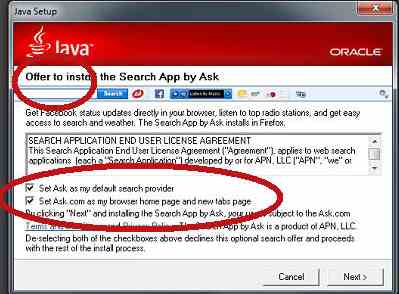
This is a bundle offered by a download site–see the logo at top right. It’s for a photo editing program, and the offer is for a free trial of Acronis–that’s a hard drive utility, one of the better ones in the category, but it’s unlikely to be of any use to someone looking for photography software.
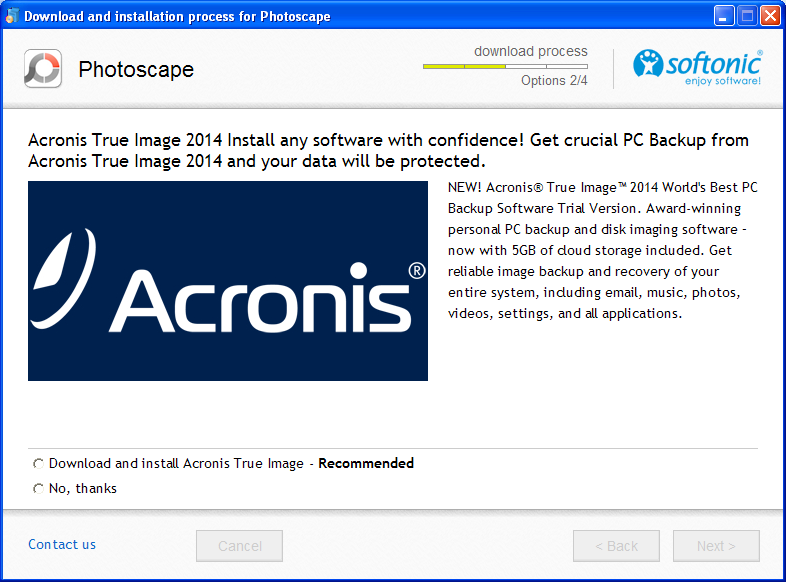
There’s one thing in common for all of the “offers” shown above; they’re all from real companies with a known business model. They are all, within the limits of their developer teams, intended to be non-invasive, and they basically succeed at that. However, many cleanups of “offers” involve removing a dozen offers.
Here’s a typical issue: Note that the “Express” Installation is checked. That means “let the software do what it will”. ALWAYS run the Custom Install options, so that you can see the options, even if you don’t change any of them.
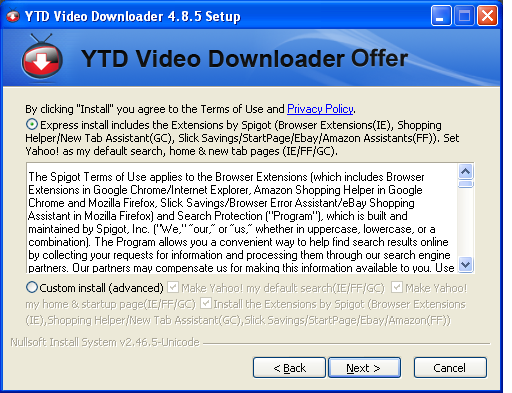
Here’s the slightly-more readable “Custom” version:

So the options it will install, which do NOT include installing the YTD Video Downloader that appeared on the original link, include these goodies:
- “Change your search engine to Yahoo!” What they don’t tell you is that it’s going to Yahoo with a referral code so that it results in search traffic payments for any ads you click, but you won’t get that money.
- “Change your home pages to Yahoo” Same approach, more money that isn’t for you.
- “Add the Amazon Shopping Helper” That’s roughly a 4% commission on what you buy on Amazon, but that’s not for you, either.
- “Add Slick Savings” That’s another toolbar that redirects your searches to anybody that will pay a per-click commission. No, don’t ask–not your money.
- “Add Spigot Browser Extensions” Phone home with your web activity, all of it, and tries to find, on-the-fly, someplace to send you with more per-click payments. Still not your money.
- “Add the New Tab Assistant” It’s yet another phone-home search spyware toolbar redirector.
Now these things aren’t even compatible with each other, so this one screen will basically turn a Windows computer into a doorstop. Note the text in the top paragraph, “(IE/FF/GC)”, which means that it’s adding these things to all three browsers, Internet Explorer, FireFox, and Google Chrome. Cleaning up this mess requires resetting search and addons and extensions in all three browsers.
The best suggestion for dealing with all this? Cancel the installation at the first offer. Download only from the publisher. If there are wrappers, offers, and monetizers on the publisher’s site, too, that product isn’t good enough to support itself in any other way–look for some other product instead.
by Jerry Stern
Archivist, Software Knowledge Base
Tech, PC410.com

