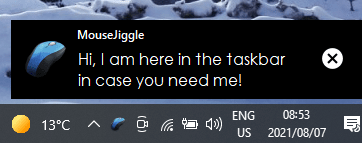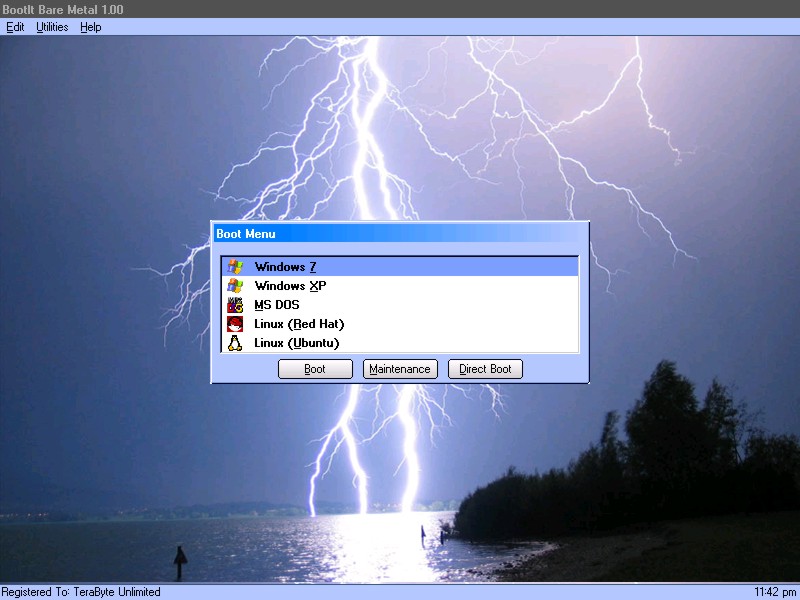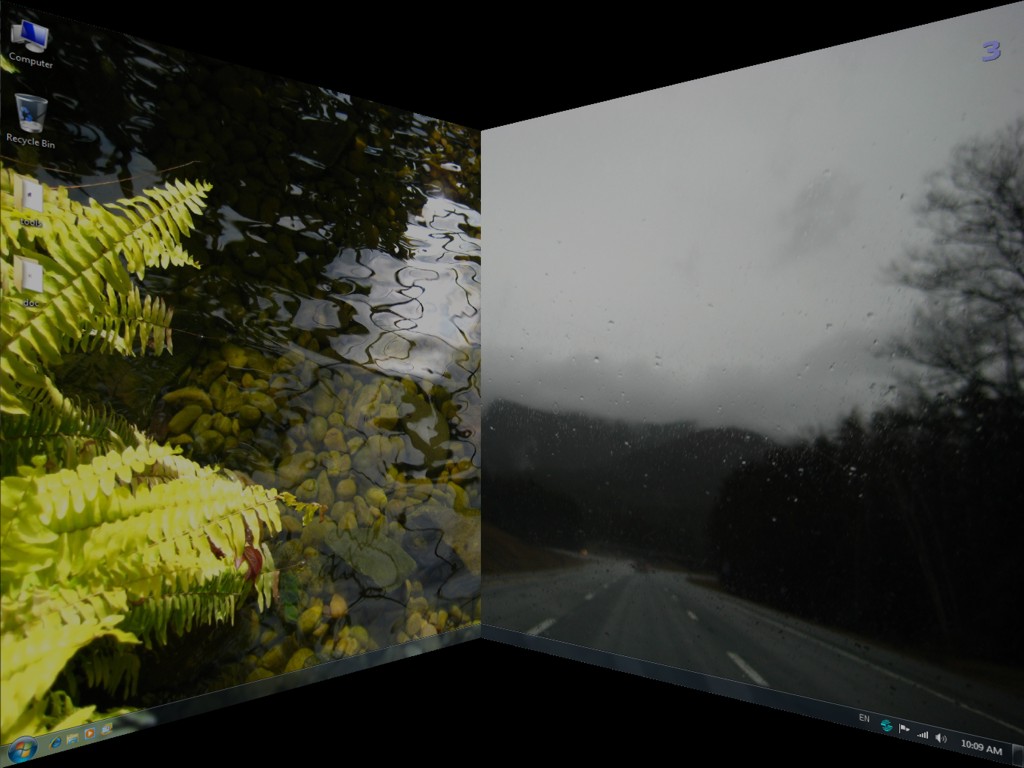Product Page: https://www.terabyteunlimited.com/bootit-collection/

BootIt Collection contains both BootIt Bare Metal and BootIt UEFI providing a high-quality partition manager, boot manager, and disk imaging program for both legacy BIOS and UEFI systems in single package, further enforcing TeraByte’s position as a leading innovator of advanced multi-booting software.
Some of the many partition operations include non-destructive resizing, converting, creating, copying, moving, deleting, and undeleting on hard drives beyond 16 exabytes in size. Standard MBR, EMBR, and GPT type disks are all supported, as is safely converting between them. The built-in BCD editor provides an easy way to fix Windows BCD booting problems. Users can easily enable Windows partition alignment standards and more advanced users will appreciate the full control over drive geometry.
Boot operating systems from any partition on any hard drive (up to 16) or boot multiple operating systems from a single partition. With a host of options available for each boot item, BootIt provides an unequaled level of flexibility in configuring a multi-boot system. When using EMBR type disks (which support over 200 primary partitions), load only the partitions needed for that operating system – great when OS isolation is required. The system can be further customized and secured with user IDs and passwords.
Create and restore backup images of partitions or entire drives using the included full version of TeraByte’s Image for DOS and Image for UEFI – accessible directly from the BootIt desktop. Easily migrate to a larger drive or recover from hard drive failure or corruption. Image files can be saved to internal or external drives and have full compatibility with Image for Windows and Image for Linux.
BootIt features a simple, mouse-driven graphical interface, and is entirely self-contained, requiring no operating system to install and run. In addition, partitioning and disk imaging functions can be easily implemented from the boot media – no installation required.