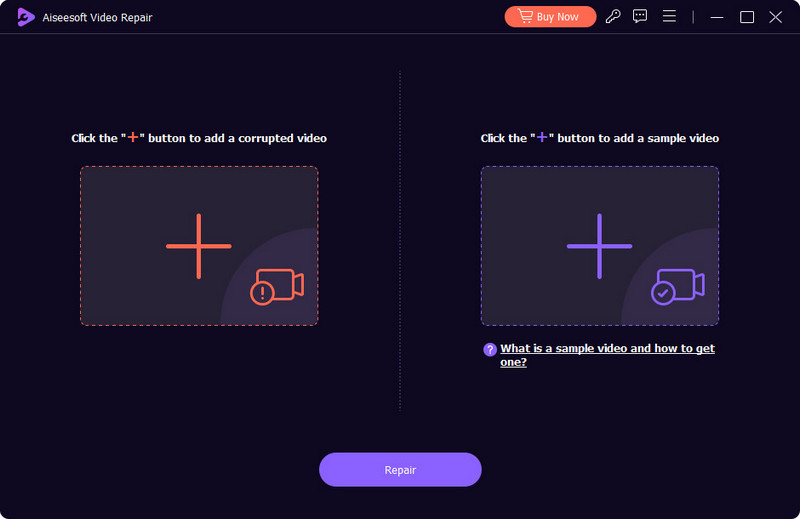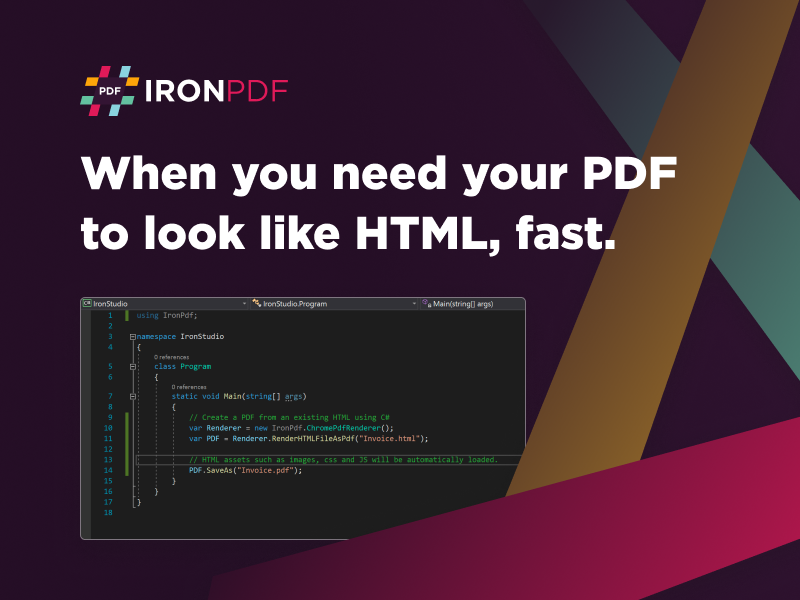Product Page: https://www.docufreezer.com
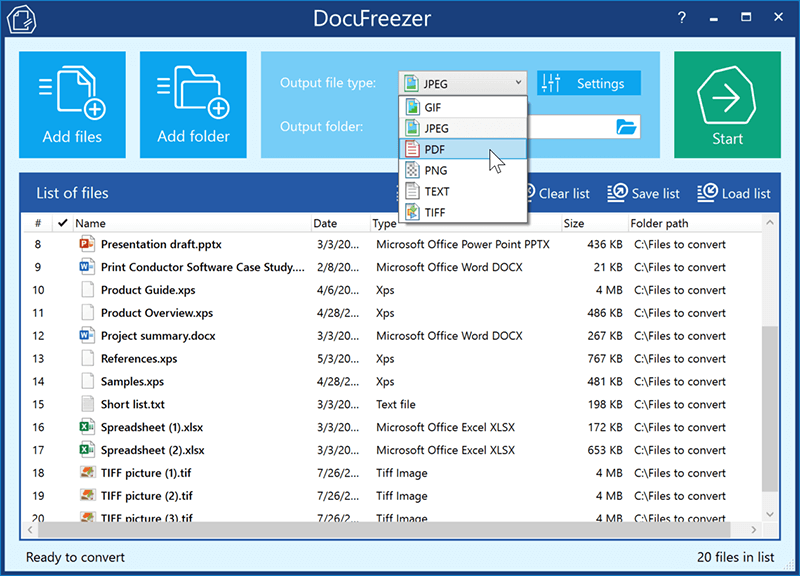
DocuFreezer is a batch file converter for Windows. DocuFreezer file conversion core processes different documents and images: Word, Excel, PowerPoint, Project documents, AutoCAD, SolidWorks, Solid Edge, Visio drawings, images, text files, and more. This simple software can batch convert multiple files at once. Popular scenarios & tasks: PDF to JPG, PDF to TIFF, DOC to PDF, XPS to PDF, XLS to PDF, JPG to PDF, Outlook emails to PDF, HTML to PDF, Text to PDF, OCR PDF to words, and more.
DocuFreezer automatically converts many files added to a list preserving the structure and color attributes of your original files. DocuFreezer output files are device independent and will be properly displayed on most PCs or other devices after conversion. The software can handle 80+ types of files and convert them to PDF, JPG, PNG, TIFF or TXT formats. It is also an OCR app – it can recognize text and save files to searchable PDF or TXT. You can find more information about DocuFreezer features at https://www.docufreezer.com
Users of Microsoft Office 2007 SP2, 2010 or 2013 (or newer versions) can benefit from the ability to convert Microsoft Office Word documents, Excel worksheets, PowerPoint presentations, Publisher, Visio files. Advanced options are also available for eDrawings, SolidWorks, AutoCAD, Solid Edge users – they can quickly save their DWG, DXF, DFT and other types of drawings to PDF or popular image formats.
What’s new in the latest version:
– New supported formats: iPhone HEIC images (.heic, .heif), vCard (.vcf)
– New rotation and auto-rotation operations
– Ability convert XLS, XLSX files without Microsoft Excel
– Ability to convert DOC, DOCX, RTF files without Microsoft Word
– Ability to convert MSG and EML files without Microsoft Outlook
– Added tooltips for each setting in the Advanced Settings
– Renewed Settings panel: Page range selection added to the Common tab
– Other improvements and fixes