Product Page: https://ironpdf.com/blog/using-ironpdf/csharp-create-pdf-tutorial/
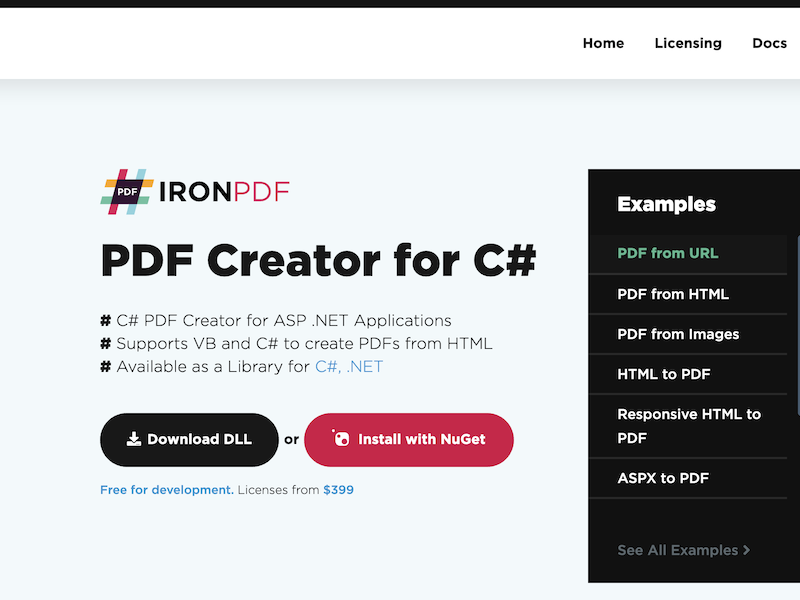
The best way to create a PDF in any web application in .Net is to create it from your existing assets. It would be unfortunate to have to learn a new API or a new way of programming just to create a PDF that was in line with existing branding. In short, the best way to create a PDF is to convert existing assets to PDFs. IronPDF allows you to do this. Rather than programming a new PDF line by line learning the PDF document object by hand, something I wouldn’t wish on my worst enemy. I highly recommend using HTML to PDF conversion. You simply convert HTML strings, files or URLs to PDFs. It makes life so much simpler.
These are some reason you need to create a PDF in C#. Why would we need to create a PDF in any application to create a non editable paper equivalent document? For example, a report, an invoice, a ticket, a receipt, you name it. PDFs are versatile useful file formats.
Which document types and assets can be used to create PDFs in IronPDF? IronPDF has two main ways to create a PDF. One is HTML to PDF. This isn’t just HTML. It fully supports JavaScript, CSS, HTML5, and image formats, including SVG, jpegs, gifs, tifs, and any file format you can open a web browser. IronPDF has a second rendering method, Image to PDF, where we can take one or more images and automatically convert these images straight into a PDF document.
Can IronPDF be used to create PDFs in .Net core and .Net standard projects? Yes, as of 2018, IronPDF, a supported .Net core and .Net standard. You may use IronPDF to create a PDF in any .Net core standard or framework project whether that is a website, Cloud Function, desktop application, any type of project on ACR, Windows, Mac or Linux.
What is the best way to install IronPDF prior to creating PDFs? The easiest way to install on PDF to your application is to use new get and UGET. Simply search for the new jet, new get package, IronPDF from within Visual Studio and add it to your project and the PDF
