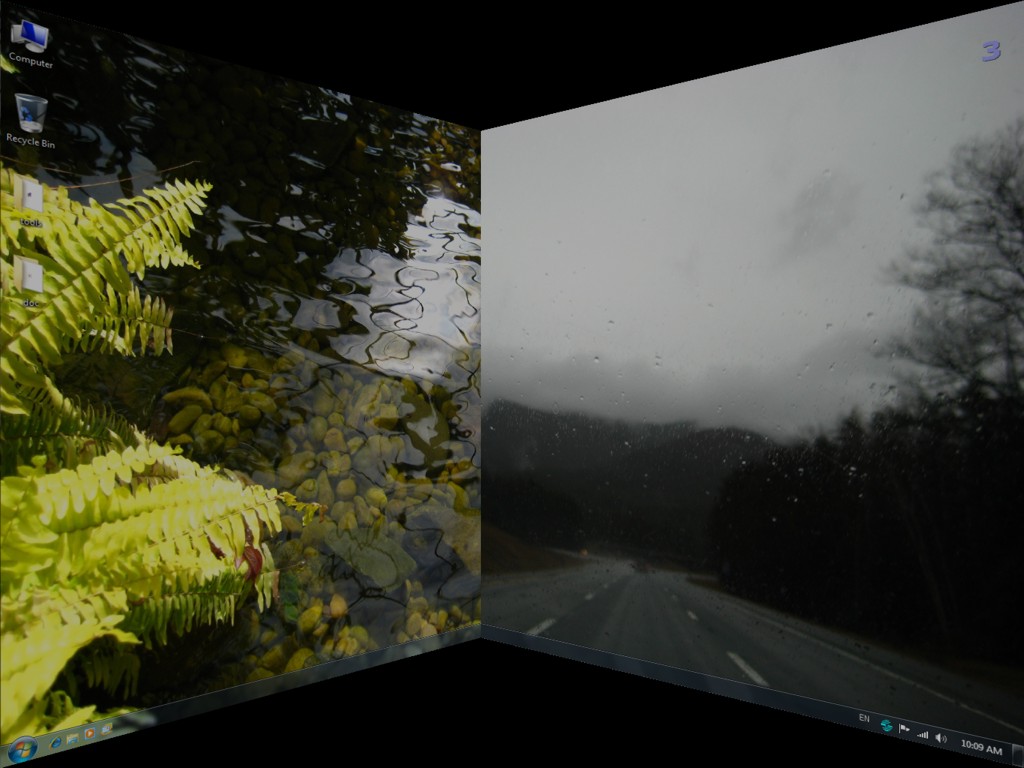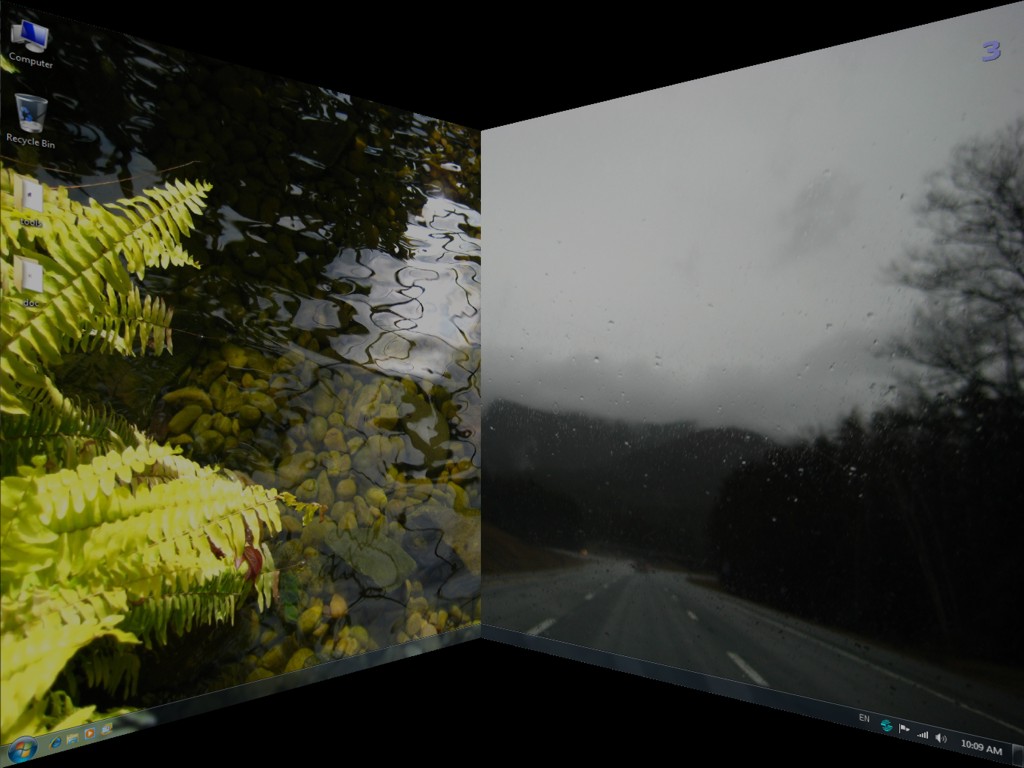Product Page: http://www.pssoftlab.com/pstf_info.phtml
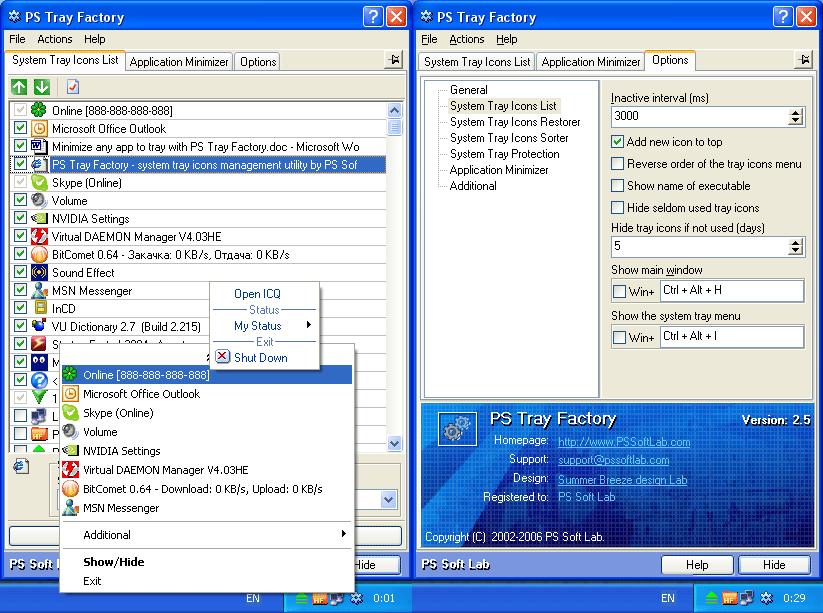
PS Tray Factory is a powerful and handy tool meant to flexibly control ALL the other icons in the system tray of the taskbar. PS Tray Factory will help you to manage all the applications that place their icons in the taskbar tray. When you have installed PS Tray Factory, you will forget about the problem of lack of space in the system tray, and will also get an easy, fast and handy tool to handle those applications. In short, ALL Windows users will get this handy and powerful tool at their disposal, whereas only Windows XP users have an idea of it. For the latter, we have made a nice surprise, as the features of PS Tray Factory exceed the standard built-in ones of this OS. PS Tray Factory is a system tray icons manager that will allows you to: hide low-activity icons from a system tray into menu, get fast access to hidden icons, change the order of icons in the menu, change the order of icons in the system tray (sort system tray icons), hide from the menu seldom used icons, protect tray menu with password, minimize any application to tray, restore icons in system tray area at crash or restarting Explorer.exe, change original tray icons with your own icons.