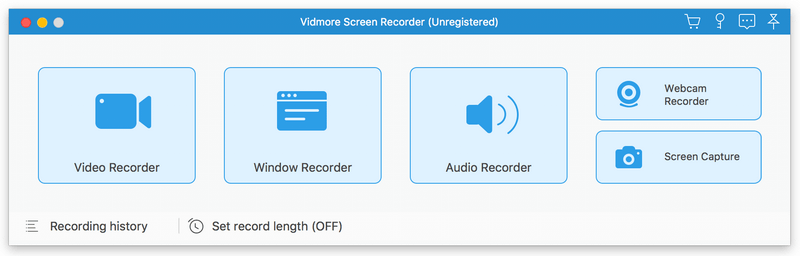Product Page: https://www.anyrec.io/screen-recorder/
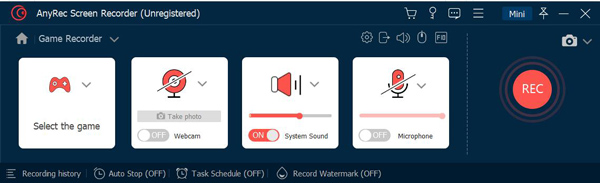
AnyRec Screen Recorder is professional in recording the activities on your computer and you are able to record tutorial videos, meetings, gameplays and webcam simply. The Snapshot tool allows you to take screenshots and edit the captured screenshots. Key functions: 1. Record videos AnyRec Screen Recorder is easy-to-use to record videos played on your computer with high quality. You could also record meetings, Skype calls on your computer. It supports various formats like MP4, MOV, WMV, AVI, F4V, TS. 2. Record audio and mirror phone With AnyRec Screen Recorder, you are able to save the audio files you want to keep to other formats, such as MP3, M4A, AAC, WMA. Moreover, it allows you to record both system sound and Microphone sound, you could choose the one according to your need. You could also reduce audio noise while recording. What is more, it allows you to mirror your phone to computer and record the activities on your phone. 3. Record gameplay and webcam AnyRec Screen Recorder benefits game lovers a lot. It has the ability to record gameplay which you cannot download. It could also record the webcam. After recording, you could preview the recorded file and trim the recorded clips. 4. Mouse recording and task schedule function With the mouse recording function, you could show mouse cursor, record mouse clicks and record mouse area in custom colors. Furthermore, this tool could record any on-screen activity on your computer automatically, you just need to set the start/stop time, record length. It also lets users add real-time drawings on recording video or screenshots.