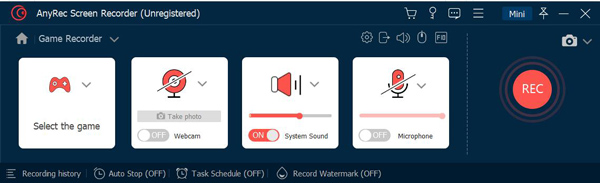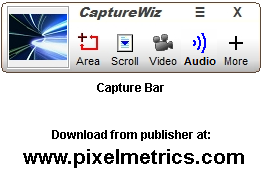Product Page: https://pixelmetrics.com
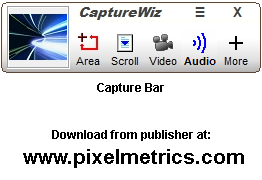
CaptureWiz gives you the power to capture it all – screen images, oversize scrolling areas, screen action, video and audio. Innovative features, like its handy pop-out capture bar, make it fast and easy.
CaptureWiz enables everyone to capture whatever they want from their PC. Like a digital scissors, you can cut and paste anything on your screen – from video presentations to PDF documents, treasure maps to computer settings. Collecting reference material is as easy as snapping pictures. Having difficulty explaining a computer problem? Snap a screen shot and email it to tech support. Use screen captures to share brilliant ideas or just plain data with those who don’t have your applications or even the same operating system. Use it everyday to explain, remember and organize.
The measure of a good capture tool is convenience, that’s why CaptureWiz provides simple tools, visible over any background, that guide you through the three quick steps. Time-saving innovations include its speedy predictive capture tool, a scroll tool that captures darn near anything that scrolls – horizontally or vertically, a precision framing tool and flexible full-screen preview.
Capture exact copies of anything on your screen, even tricky items like menus, drop-down lists, tool tips, mouse pointers and screen savers. Send captured content to an incrementally numbered file (GIF, JPEG, PNG, or BMP), printer, email, image editor or even a desktop sticky note. Plus, a thumbnail viewer automatically keeps backups for later use. Advanced users will appreciate programmable hot keys, customizable buttons and the recorder’s start and stop time settings. Learn as you go from daily tips, interactive demos, a printable guide, and a detailed help file.