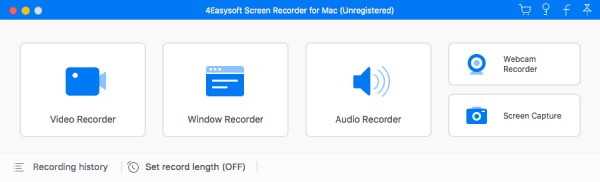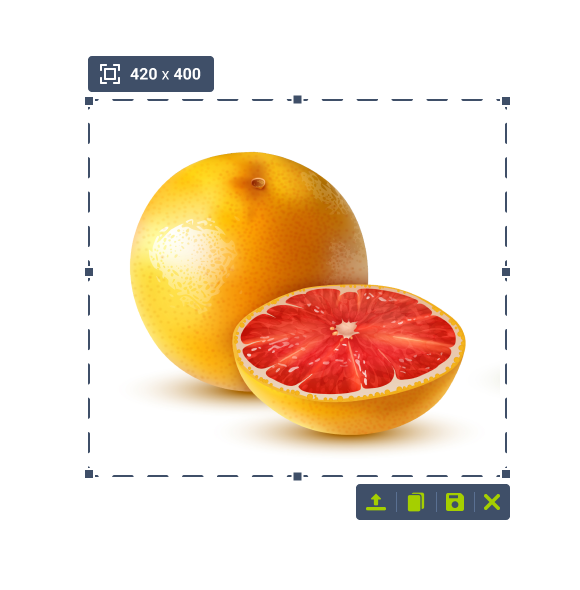Product Page: https://www.terabyteunlimited.com/qnecompanion/

QnE Companion, by TeraByte, Inc., is a set of quick and easy to use utilities for your PC. Boost your productivity with a clipboard manager, screen capture utility, launcher, and desktop icon utility. These utilities can be conveniently and quickly accessed from the Windows taskbar, a small floating window or through traditional shortcuts.
The QnE Clipboard Companion gives you easy access to all your clips and makes the standard Windows clipboard much more powerful. You can search your clips, sort them, and even save them for repeated use.
The QnE Screen Capture utility makes it easy for you to capture a picture of your screen. Capture the entire screen or just a specific area with ease. Multiple monitor support is included.
The QnE Launcher provides a handy popup menu that you can populate with the programs, folders, and documents that you use the most. You can organize the menu with cascading submenus and get quick access to the things you use the most.
The QnE Desktop Companion is available as both a floating window and a taskbar toolbar. Whichever form you use it, it provides access to the QnE Icon Companion and a single location to quickly launch the other utilities included in the package.
The QnE Icon Companion, which is accessed through the QnE Desktop Companion, provides you with all the functionality you need to work with the location of icons on your desktop. Save and restore locations easily, search on a wide range of criteria, and more.
QnE Companion is an excellent package that you owe it to yourself to try.