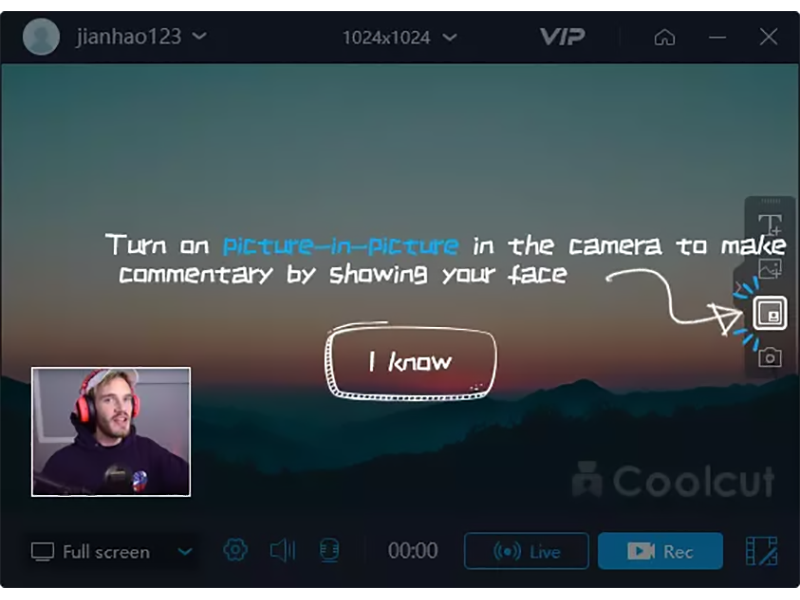Product Page: https://www.aiseesoft.com/screen-recorder/
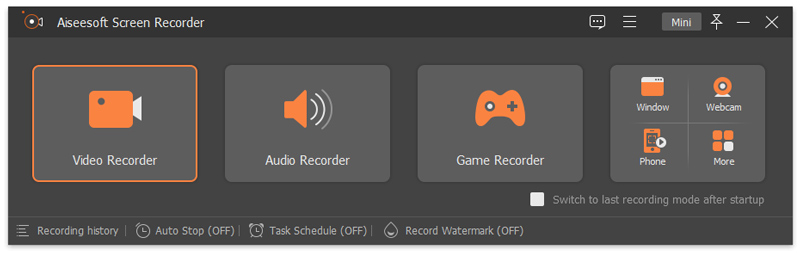
Aiseesoft Screen Recorder helps to capture almost any video played on your computer, including 4K videos. You can use this screen capture software to record various kinds of videos, like movies, video conference, video tutorials, gameplay, video calls, etc. When you record the screen, you can choose to record the sound of the video itself or record your own voice through microphone.
Key features:
1. Record any video on your computer
Aiseesoft Screen Recorder is a professional video recording application. With this recording software, you don’t have to buy another downloader because it will save more time and bandwidth to record than download. It is more powerful than downloader because it can save more, including game play process, video meetings and video/audio calls, etc. It even enables you to record 4K videos.
2. Record any audio source as you like
When you record a video, you can choose to record the voice of the video itself by using the system audio or record your own voice by enabling microphone voice. The former one fits for recording movies while the latter one is fit for making video presentations. If you want to record a video meeting, you should turn both on. Now, you can choose H.265 video codec, which can let you save your screen in high quality.
3. Edit recording and snapshots
This screen recording tool also carries lots of necessary editing features to help you get a preferred output file. You can add arrow, text, line, rectangle, ellipse and more while recording, clip recorded video/audio, trim recorded video or audio file freely to only save the useful part. You can also put your personal labels like new arrow, line, text and more on snapshot.
4. Phone Recorder
The newly-added function, Phone Recorder, allows you to mirror your iPhone or Android phone screen to computer to record any video and audio from your phone on your computer screen.