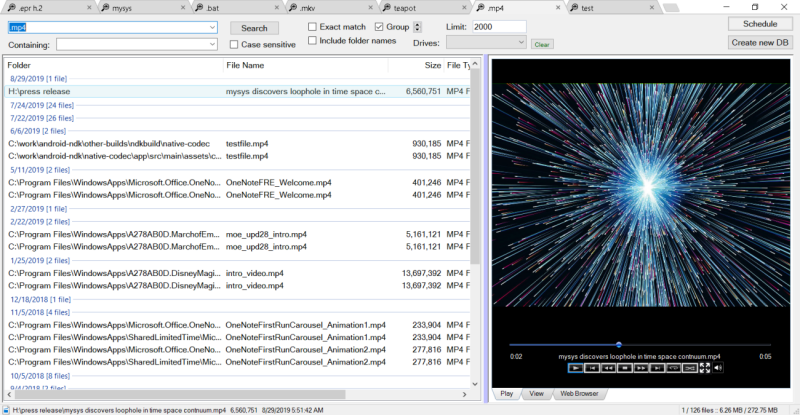Product Page: https://www.integritech.ca/index.php/products/mysys
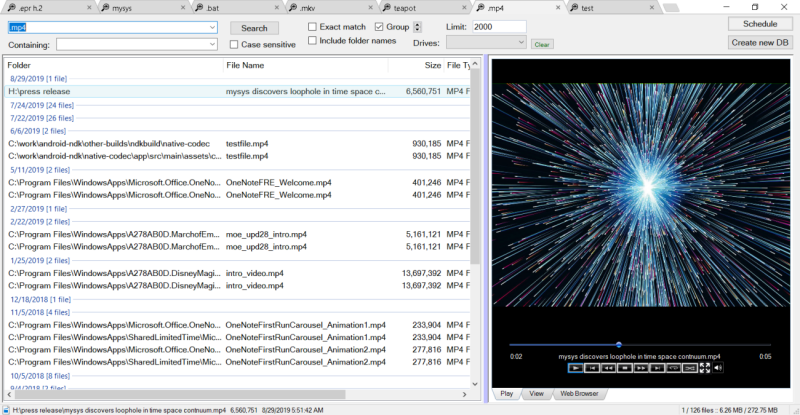
A Window into your System!
Do you have alot of files?
Do you spend too much time navigating hundreds of folders?
Do you sometimes forget where a file is?
mysys will be your new home away from all the pesky folders!
News Flash: Version 2 now reads the file tables directly dramatically improving DB creation speed!
If you have mapped network or encrypted drives a popup will ask which ones to include in the
database. Those drives will take longer to index depending on the network connection speed.
CD/DVD/Flash drives will not be indexed, only Fixed drives and optionally Network/encrypted drives.
Use the Schedule button to create a Windows Task Schedule so the indexing happens at
a time which is most convenient. To delete the task just click Cancel.
Once the database is created you are ready to find files, fast!
In the top left text box, type any filename and hit enter or click Search.
Wild cards are supported such as read*.txt.
You can use AND/OR/- like: this OR that
the – is to exclude like: this -notthat
Use double quotes to find whole phrases.
Use brackets like: (afoldername or anotherfolder) and (*.c or *.rc or *.h)
For that example you would check on the ‘Include folder names’ option and probably the ‘Exact match’ option also otherwise will find *.cs, *.css, *.hpp, etc…
You can use the Containing text box to search within the files found. Contents are never
indexed but uses a fast highly multi-threaded algorithm.
File sizes, Dates and Attributes are all read live off the disk, these are not stored in the database.