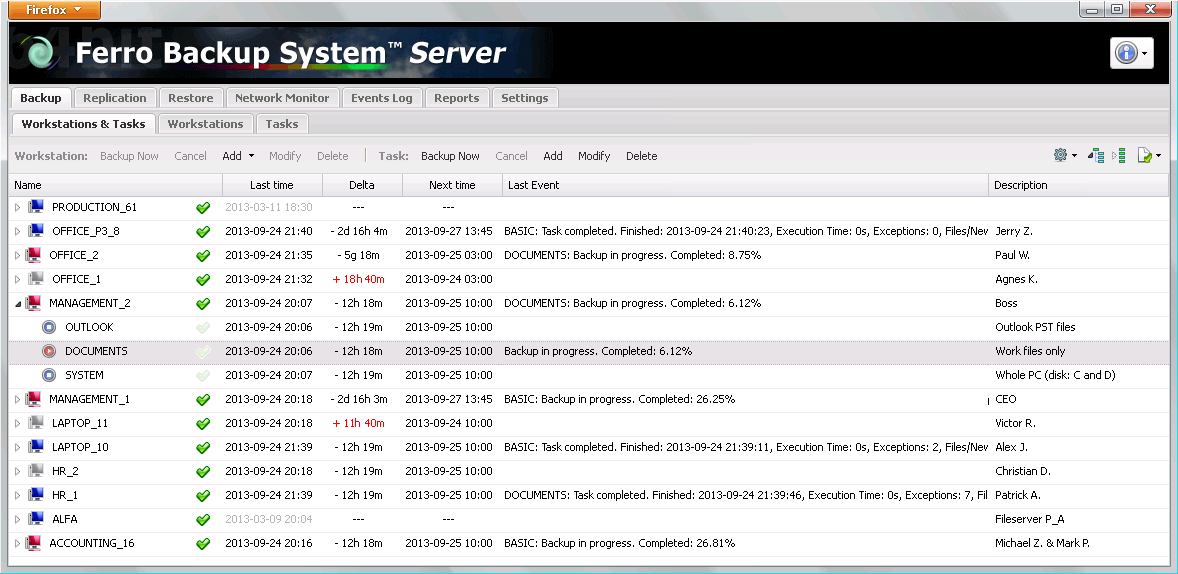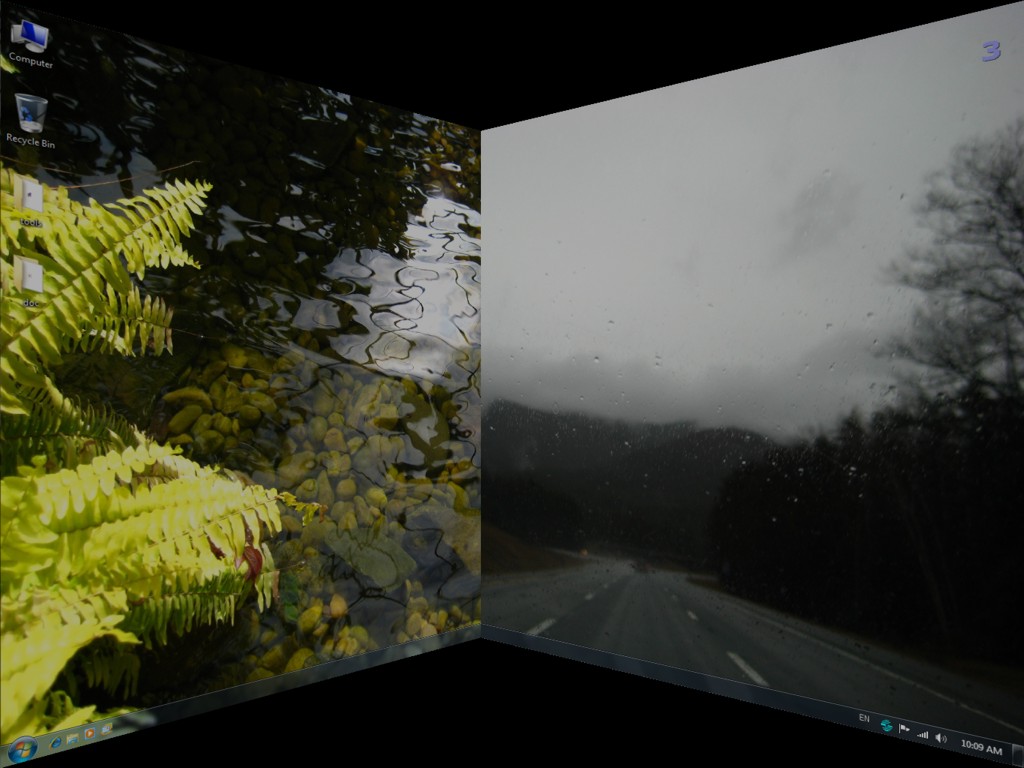Product Page: https://www.ferrobackup.com/

Ferro Backup System is a network backup system intended for small offices and medium corporations and institutions alike. It allows you to protect data stored at desktops, laptops and network file servers operating under Microsoft Windows, Linux, MacOS and VMWare ESX.
Ferro Backup System operates within a client/server architecture and helps secure computers connected to a network. Backups may include individual files and folders or the entire hard drive In case of failure, it allows the restoration of the backed-up data and the operating system with installed software.
Thanks to techniques used such as differential backup, compression at desktop level, symmetric multiprocessing, Ferro Backup System enables you, in a very short time, to make copies of files from all computers connected to the local area network.
The automatic freeing of disc space combined with an alert module which sends an e-mail to the administrator on any possible errors and warnings, limits the need for constant supervision of the program.
The administrator doesn’t need to worry about the date of the last full backup and about when and how many differential backups have been executed. Ferro Backup System takes control over data recovery from differential backups and displays their content the same way as for full backups.
To use the Ferro Backup System, you don’t need to change anything in the current setup of the computer network, servers and office computers. Ferro Backup System is completely independent of existing services, account settings and protections.
With Ferro Backup System it takes just moments to secure information of critical importance for your company’s operations, which is stored on computers connected to a LAN.